 |
| Tags on Your Tip Jar so far, created using Wordle. |
The great thing about Wordle is that word clouds created using it are free for any use, as long as you attribute it to www.wordle.net (meaning, if you use a Wordle on your blog, you should have a link back to the website like in the caption on the right).
You can create your own Wordle by supplying a text, a list/bunch of words, a blog URL, or a username on del.icio.us. The more frequent a word occurs, the bigger its size in the generated Wordle. Of course, if you supply Wordle with a text, it will be smart enough to omit unimportant words like "a", "an", "the" etc. After you have submitted your text/URL, Wordle will show you the automagically generated word cloud. From here onwards, you can change the font, colours and layout. If you are lazy to try different font/colour/layout combinations, keep pressing the Randomize button below until something you like appears. You cannot add new words after the Wordle is created, however you can remove words by right-clicking on them.
When you are happy with your Wordle, you can print it out, or save it to Wordle's public gallery to share with the rest of the world via Wordle's website. After you click on Save to public gallery, you will be shown a page with your Wordle on it. You can share the URL of this page with others, or copy and paste the HTML code provided below your Wordle into your blog or website. If you want to keep an image of your Wordle (say, in JPEG format), unfortunately Wordle can't do that for you. You will need to make a print screen image of the Wordle and save it.
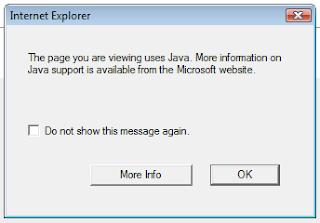 |
| Internet Explorer will prompt you to install Java, if you don't already have it installed. |
On Windows, you will need to go to the Java website to download the Java runtime and install it for Wordle and other websites which make use of Java (such as Facebook's advanced photo uploader) to work. If you are using a Mac, OS X should have Java preinstalled, although it may be a bit outdated. It would be better if you also went to the Java website to download the latest version of Java for Mac. As for Linux systems, it depends on whether the distro you are using has Java bundled. If not, head over to Java.com and download it.
 |
| movies by AWESOMNESS. From the Wordle gallery. |
There are some advanced ways in which you can use Wordle. More information is available on the FAQ page.
ooo... i can create fancy fonts without using photoshop!
ReplyDelete