A breakaway from the repetitive tips, I've decided to share a video instead. If you've seen any remake of this classic Hitler movie clip, you'd get it straightaway - if not, just watch and see for yourself how the creator of this video pokes fun at Apple's latest introduction: the iPad.
Sunday, January 31, 2010
Saturday, January 30, 2010
Tip #6: Play any file format there is
In tip #5 I showed you how to steal videos from YouTube and other websites, but I left out the part on how to play those downloaded FLV files. If you don't already have a play-it-all media player application or necessary codecs installed, here is a simple (and dirty) trick for getting those FLV files (and other multimedia files you have trouble with) to play.
One week anniversary
 I had a quiet launch last week, and until now I have tried to abstain myself from spamming my friends and contacts with the blog URL ;) today is just going to be a simple celebration for myself getting back to blogging again.
I had a quiet launch last week, and until now I have tried to abstain myself from spamming my friends and contacts with the blog URL ;) today is just going to be a simple celebration for myself getting back to blogging again.I'd like to thank the few visitors whom I had during the past week for giving me initial support to eventually make this blog something some day.
Thursday, January 28, 2010
Tip #5: Download videos from webpages
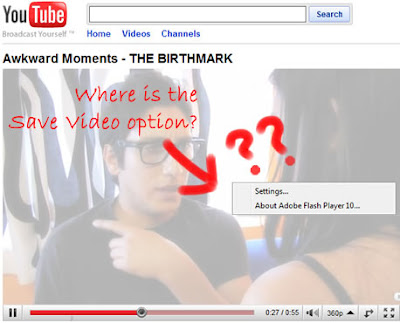 If you wanted to save an image on a webpage to your computer, you can just right click on it and choose "Save Image". That's easy. How about videos, or perhaps songs? And by that I don't mean links which you can click on to download them, I mean those which are streaming in a Flash player (like on YouTube and other sites). For this, you will need a thingy, called a "download grabber".
If you wanted to save an image on a webpage to your computer, you can just right click on it and choose "Save Image". That's easy. How about videos, or perhaps songs? And by that I don't mean links which you can click on to download them, I mean those which are streaming in a Flash player (like on YouTube and other sites). For this, you will need a thingy, called a "download grabber".Tuesday, January 26, 2010
Tip #4: Do more with Google
Yesterday, I mentioned that Google isn't your address bar. Today's tip is more or less a continuation of the previous one. Here are some things which only Google's search box can do, while your address bar can't, apart from searching the web.
1. Check the weather
 Just type "weather" followed by the name of a city or town, and you will be shown a 4-day forecast as well as current conditions.
Just type "weather" followed by the name of a city or town, and you will be shown a 4-day forecast as well as current conditions.
1. Check the weather
 Just type "weather" followed by the name of a city or town, and you will be shown a 4-day forecast as well as current conditions.
Just type "weather" followed by the name of a city or town, and you will be shown a 4-day forecast as well as current conditions.Monday, January 25, 2010
Tip #3: Google is NOT your browser's address bar
I don't like to say this, but whenever I see people who have Google set as their homepage, and they just type whatever address (URL) they want to go to into the search box, it just ticks me off.
Google is a search engine; it is not your browser's address bar. There is a reason why all browser developers put a long text box on the top of this window.
Let me demonstrate to you, why you should use the address bar in your browser, not Google's search box, to type in the URL of the website you want to go to.
Google is a search engine; it is not your browser's address bar. There is a reason why all browser developers put a long text box on the top of this window.
Let me demonstrate to you, why you should use the address bar in your browser, not Google's search box, to type in the URL of the website you want to go to.
Sunday, January 24, 2010
Tip #2: Learn to Run
EDIT: later today I realised and found out that on Windows Vista and Windows 7, you can use the Search box in the new Start menu to do *almost* everything you can do with the Run dialogue box. In other words, press the Windows key and type away whatever command you want (that's 1 keystroke less!). I am keeping this post because it still works with Vista and 7, is the only way in Windows XP, and because I spent a whole afternoon working on it (deleting it will make me feel deeply sorrowful)
The best way to improve computer literacy is by doing things fast. To be fast, you need to reduce moving your right (or left) hand back-and-forth between the mouse and keyboard when navigating around your operating system. When you can do more things using both hands on the keyboard, you will begin to notice a sort of "flow" in what you are doing, rather than being interrupted by the need to switch over to the mouse (and losing momentum).
Today, we'll learn how to Run (in Windows). To do this:
This is considerably faster than looking for the program that you want in the Start menu. Some commands to launch commonly used applications:
The best way to improve computer literacy is by doing things fast. To be fast, you need to reduce moving your right (or left) hand back-and-forth between the mouse and keyboard when navigating around your operating system. When you can do more things using both hands on the keyboard, you will begin to notice a sort of "flow" in what you are doing, rather than being interrupted by the need to switch over to the mouse (and losing momentum).
Today, we'll learn how to Run (in Windows). To do this:
- Press the Windows key + R
(the Windows key is between your left Ctrl and Alt keys, or Fn and Alt keys on laptop keyboards) - Type in a command and press Enter
This is considerably faster than looking for the program that you want in the Start menu. Some commands to launch commonly used applications:
Saturday, January 23, 2010
Tip #1: Surfing the web IS downloading
Here at "How To Be Computer Un-illiterate", my mission is to point out to people who claim themselves to be computer illiterate, ways that they can un-illiterate themselves, by providing them with tips and hints on what to avoid, which makes them appear to be illiterate.
To kick start this blog today, I present to you Tip #1.
Most people regard downloading as "downloading a file" off the Internet, be it a song, video, photo or an application. The truth is, anytime you're using the Internet, something is being downloaded.
To kick start this blog today, I present to you Tip #1.
Most people regard downloading as "downloading a file" off the Internet, be it a song, video, photo or an application. The truth is, anytime you're using the Internet, something is being downloaded.
Tags:
computer
,
Internet
,
mobile
,
networking
,
tips
Subscribe to:
Posts
(
Atom
)


