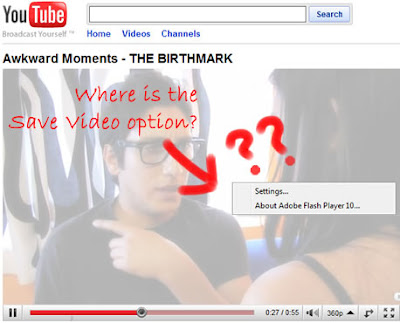 If you wanted to save an image on a webpage to your computer, you can just right click on it and choose "Save Image". That's easy. How about videos, or perhaps songs? And by that I don't mean links which you can click on to download them, I mean those which are streaming in a Flash player (like on YouTube and other sites). For this, you will need a thingy, called a "download grabber".
If you wanted to save an image on a webpage to your computer, you can just right click on it and choose "Save Image". That's easy. How about videos, or perhaps songs? And by that I don't mean links which you can click on to download them, I mean those which are streaming in a Flash player (like on YouTube and other sites). For this, you will need a thingy, called a "download grabber".This tip applies to Mozilla Firefox on any operating system (Windows, Mac OS, Linux). I am not aware of any similar method for Internet Explorer, since I have not used IE in ages, and Google Chrome doesn't allow installing extensions or plug-ins.
Remember, these steps only apply to Firefox users.
Step 1: Install the FlashGot Firefox extension
Click here to open the download page. On this page you should see a rounded green button which says Add to Firefox. Click on it, and you should see a bar on top of the page which looks like this:
 Click on Allow, and after a moment the warning on the right should appear. Wait for the countdown on the Install button to end, and then click on Install.
Click on Allow, and after a moment the warning on the right should appear. Wait for the countdown on the Install button to end, and then click on Install.Note: although the warning sounds alarming, it is pretty easy to identify if an add-on is trustworthy. First, there is a "recommended" label below the Add to Firefox button. Second, you can judge by looking at the rating and number of reviews the add-on has received on the download page.
Another small window should pop-up, and FlashGot will be downloaded and installed. Once installed, Restart Firefox as prompted. After Firefox has restarted, it will tell you that a new add-on has been installed, and you will see the FlashGot website. You can close that safely.
Step 2: Start downloading
Before we begin downloading, there is a default setting which I would like to suggest that you turn off. In Firefox click on Tools > FlashGot, and untick Autostart downloads.
Right-click on the icon, and you will see one or more items in a pop-out menu. If there is only one item, it is almost definitely the video which you want to download, so just click it to start downloading. However if more than one items pop out, this is where you need to apply some common sense to know which one to click.
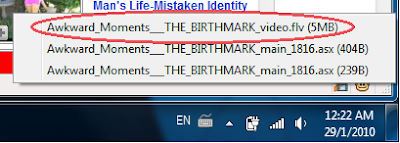 In my case, there were 3 items. Let's look at them one by one. The first has a filesize of 5 megabytes (MB), while the other two are less than a kilobyte (KB). Since it's not likely that a minute-long video be that small, it has to be the first item.
In my case, there were 3 items. Let's look at them one by one. The first has a filesize of 5 megabytes (MB), while the other two are less than a kilobyte (KB). Since it's not likely that a minute-long video be that small, it has to be the first item.A dialogue box will then pop-out, asking you where to save the video to. Browse to the folder you want, and then press OK to watch your video download! (You may need to click on Tools > Downloads to see the downloads list)
Optional: Customise FlashGot's settings
If you use a download manager, e.g. DownThemAll! which is another extension for Firefox, GetRight or Thunder (Xunlei) which are standalone download managers, you can tell FlashGot to send the download to your download manager by changing the setting in Tools > FlashGot > More options. If FlashGot didn't detect your download manager, switch to the Advanced tab and click Detect Now.
Another behaviour of FlashGot which really bugs me is that every time it is updated, it opens its own website. To stop this, under the Advanced tab untick the Display the release notes on update option, and you'll be left in peace forever.
Hopefully this tip may have been helpful for certain Kamen Rider fans. It is interesting to note that FlashGot can also grab background music on most Flash sites to download. Comments are welcome as usual.
Are you having some trouble playing the FLV you just downloaded? Find out how to easily play almost any file format there is.

Grate!!
ReplyDeletedamn
ReplyDeleteif i use IE then what should i do
ReplyDelete@yong:
ReplyDeleteI don't know about IE, because I haven't used it in a very long time. If I've not mistaken, IE8 now supports add-ons or plug-ins, you can try to look around for plug-ins similar to FlashGot.