- You have more than one computer (e.g. desktop and laptop), and you often find it troublesome to move files between the two.
- You are working on a team project, and you want to share files with group members and keep the files always up to date.
- You want to share some files for downloading from your blog, using a public link like this, but your file is too big for certain online file hosts. (e.g. Rapidshare has a limit of 200MB per file)
- You just want to store your files online so you can access them away from home.
 If any of your needs look like the ones listed above, you need Dropbox. Dropbox is an online file storage service which gives you 2GB (up to 5GB via referrals) for free. You can use this 2GB to store any of your files, synchronise them among your computers (and iPhone), and share them with others who may or may not be using Dropbox.
If any of your needs look like the ones listed above, you need Dropbox. Dropbox is an online file storage service which gives you 2GB (up to 5GB via referrals) for free. You can use this 2GB to store any of your files, synchronise them among your computers (and iPhone), and share them with others who may or may not be using Dropbox.| Using Dropbox's web interface is a breeze.. |
If you are already interested, you can create an account on Dropbox and download the app to get started. Otherwise, feel free to continue reading about what else Dropbox can do.
| My Dropbox folder in Mac. When a file or folder has a blue spinner, it means that it's synchronising. When it has a green checkmark, it means that it's synchronised. |
If you want to share files with people who don't have Dropbox, no problem, just drop that file into the Public folder. Files in this folder will each have a special link you can share with others for them to directly download the file from Dropbox's website. Just right-click on any file and choose Copy public link, and paste it in any IM window or email to share.
| As you can see, I have earned an extra 1.8GB of online space! |
If you have already created an account and downloaded Dropbox using the link above, right click on the Dropbox tray icon. Notice that, instead of 2.0 GB, you have 2.3GB!! (2.25GB to be exact because Dropbox rounds off the number) That's because you used my referral link to register. When you invite someone to Dropbox by using referrals (i.e. sending invitations or sharing a referral link), and they do register and download Dropbox, both of you will get an extra 250MB of online storage. Yes, BOTH of you (not the one who sent out the invite alone). Via referrals, you can earn up to an extra 3GB of space, meaning your Dropbox can have a maximum of 5GB of storage, with no limits on individual file sizes!
If you have changed your mind, here is my referral link again for you to register for Dropbox and to earn an extra 250MB ;)
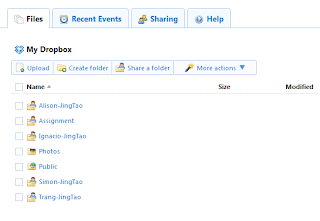


No comments :
Post a Comment
All comments are subject to moderation. If you don't want to sign in, comment as "Name/URL".