For instance, I can search for an article on Wikipedia, just by typing "wiki", followed by the search terms into my address bar and pressing Enter, like this.
- Go to whichever website which you frequently use its search function. For this example, I will use Google Images.
- Perform a search for any word, say, tipjar.
- At the search results page, look at the address shown in the address bar. This is what I have:
- In the URL, look for the term you searched for, it will usually be preceded by an = sign. In this case I have highlighted it in yellow.
- Replace the keyword with %s (percent s).
- Copy the URL.
- Right click on the address bar, then click Edit search engines.
- Google Chrome may have automatically created a custom search for you. If this is the case, double-click on the search site and skip to step 11.
- If your search site is not in the list, click Add.
- Name your search site (e.g. Google Images), and paste the URL which you copied earlier into the URL field.
- Now type a keyword ino the Keyword field. The keyword is like a "trigger word" which tells Google Chrome "whatever I type after this, I want you to search on that website". For this example, i will use images as the keyword.
- Click OK, then Close.
images shar pei dogsand press Enter. That's it! Now go and add your other favourite searchable sites, be it Facebook, Flickr, Twitter, The Pirate Bay... etc.
If you want to add Wikipedia, you might notice that after you click on Go, it will redirect you to the article page too quickly that you can't manage to copy the search URL. In that case, it's http://en.wikipedia.org/wiki/Special:Search?search=%s (don't copy the full-stop after this). Also, some sites such as forums do not show the search terms in the URL. In this case, it won't be possible to create a custom search for that site.


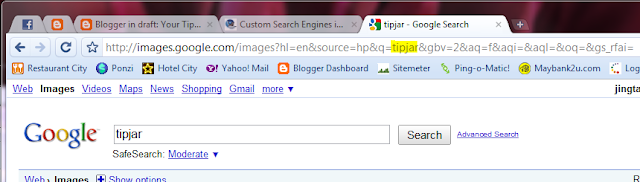
No comments :
Post a Comment
All comments are subject to moderation. If you don't want to sign in, comment as "Name/URL".